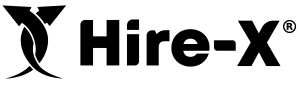Hire-X provides a number of features that enable you to both track order, and manage tasks related to the day-to-day operations of hiring out your equipment. In general terms, orders will follow a simple 5-step process, from being received by your customer, to being completed.
Requested
Booking requests that come via your dedication online Webshop are automatically added to Hire-X with a status of received. These requests appear prominently on the Dashboard of your Hire-X Portal, so you don’t have to go hunting for them.
As part of the request process, your customers have filled in all the relevant information, so you are able to decide if this request can be completed or not. Remember, with Hire-X, you are always in control of who, what and when you hire your gear.
Quoted
If your customers require a formal quote, you can mark the order as Quoted. At this stage you can email the Order Details and the Hire Terms and Conditions, using an email template. Both of these documents will be attached to the email as PDF documents. As part of the email template you can also include a link that your customer can click to accept the order.
Accepted
Once you and your customer have agreed to proceed with the hire, you make the order as Accepted. At this stage you can choose to take payment, via Credit Card using Stripe integration if required, or any other means as appropriate for your business. You can also choose to create an invoice at this stage if your customer has a trade account and pays only on invoice.
On Hire
When the equipment is picked up by the customer, or they take delivery of the goods on site, you can now mark it as On Hire. This is that stage at which you may want to include a task to capture the customer’s signature, take a copy of their ID, or take condition photos of the equipment. The task system is completely flexible and configurable for your unique needs.
Completed
Once the hire has finished and the equipment has been returned by the customer, or you have picked it up from their site, you mark the hire as Completed. At this stage you may want to include a task to take condition photos of the equipment and note any damage. Once you’re happy the equipment is in good working order, you can also refund the bond, if one was taken at the start of the hire. This is also a good time to invoice the order using the integration with Xero, or to record the invoice details if you use another account system.